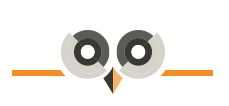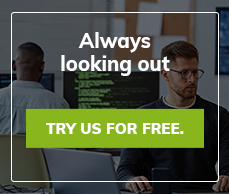Use Maintenance Mode to Suspend Monitoring
Sometimes you need to put monitoring on hold while you take care of things like system maintenance and server upgrades. At Alertra, we give you a couple of ways to do that - either by creating a regular maintenance window or by simply starting maintenance whenever you need it.

NOTE: If you’ve been with Alertra for a while, you may have run into a couple of frustrations: 1) it might take an hour or two for changes to a maintenance schedule to take effect, and 2) the maintenance controls on the dashboard had no effect on scheduled maintenance. Both of those issues have been resolved. Changes to maintenance schedules take effect immediately and the controls on the dashboard can be used to cancel scheduled maintenance.
Maintenance Schedules
To create a regular maintenance window, go to Settings -> Maintenance Schedules and edit your default schedule or create a new one. Simply block out the times and days of the week when monitoring should be suspended for maintenance. Times are interpreted according to your account time zone setting. If you create a new schedule, go to the device settings page for any and all monitors which should use the new schedule and make sure to select it in the optional settings tab.
The Default Schedule
This powerful new feature gives you the ability to change the default maintenance schedule for your account. From the Settings -> Maintenance Schedules page, click the checkbox in the Default column to select the current default schedule. All monitors in your account which are set to use the default schedule (optional device settings) will now use the new maintenance schedule. NOTE: If you delete a maintenance schedule, any devices that are set to use that schedule will be reset to use the default schedule.
Unscheduled Maintenance
If you need to suspend monitoring right now, use the Wrench control on the dashboard (to put all your devices in maintenance) or on a single device page. Select a duration for the maintenance period to last, or select Indefinite if you want it to stay in maintenance until you say otherwise. Click the Play button to cancel the maintenance and resume monitoring.
Full-Time Maintenance
If you need to take monitoring offline for an indefinite period of time, there are two ways to do it. The simplest way is to use the Wrench control and select the Indefinite duration. If you use this method, you can cancel the maintenance at any time using the Play control. You can also create a maintenance schedule and block out all the times on all the days of the week. NOTE: If you use this method the only way to cancel the maintenance is to edit the schedule or change devices to use a different schedule, you cannot cancel this type of maintenance using the Play control.
Tags
If you group your devices together using tags, you can easily control maintenance for the entire group from the dashboard. Use the dropdown list on the upper left to change the selection from All Devices to your tag, and then use the maintenance controls on the upper right.
API
You can also control maintenance for your devices programmatically using our API. Here’s a good starting point: https://www.alertra.com/features/api/
Summary
For some users, the default maintenance schedule is all you will ever need. Just block out the time during the week when all monitoring should be suspended and forget it. If you need to create extra maintenance schedules, make sure they are selected in the appropriate device’s optional settings. If you want to be able to easily switch the current schedule in use for one or more devices, set those devices to use the default schedule and then select a new default schedule when needed. If you just want to start and stop maintenance mode when you need it, use the controls on the dashboard or on any device page. Have questions? Contact Us