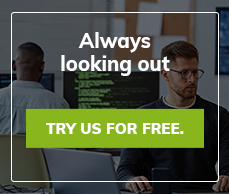What's New
<
Master Devices
Sometimes the failure of one device can lead to a cascade of alerts for dependent devices. To eliminate such redundant alerts, go to the device setup page for a dependent device (such as a Web server), and designate the "Master Device" (usually a router). Then, when we detect an error for a dependent device we'll check the master device before sending any alerts. If the master device is down, any alerts for dependent devices will be suppressed with a suitable entry being made in the alert's notification log.
Notification Schedules
For many customers, the default notification schedule is all that is ever needed. In that case, the default notification schedule is now maintained by clicking the option near the bottom of the devices page. Other customers have created a custom notification schedule for some or all of their devices. This can be difficult to manage if the number of devices is very large. Now, a list of custom schedules can be maintained separately from the devices. Then the schedule to use can be selected from the device setup form. There is now no limit to the number of contacts that can be added to a schedule. The custom schedules can be added or edited by using the option near the bottom of the devices page. If your account had custom notifications schedules for any devices, they have been moved to the list on the devices page and have been named according to the device they applied to. You can continue to manage them as they are, or you can delete them and add any new ones you need.
Maintenance Schedules
Managing maintenance schedules has changed in the same ways as managing notification schedules. Manage maintenance schedules using the option near the bottom of the devices page. Note that changes to maintenance schedules can take up to two hours to take affect. If you need one or more devices to go into maintenance mode immediately, use the unscheduled maintenance option discussed next.
Unscheduled Maintenance
Put one or more devices into maintenance mode immediately using unscheduled maintenance. Use the "Maintenance" option from the device setup page, or "Start/Stop Maintenance" from the devices page. Select a maintenance period from five minutes to three days, or select "Indefinite" to put device(s) into maintenance until you decide to stop maintenance. Once a device goes into maintenance, any active alerts will be suppressed until the device returns to service. "Start/Stop Maintenance" from the devices page applies to the group or label currently selected for devices. See below for information about groups and labels.
Change Settings for All Devices (Or Group/Label)
Several settings such as check frequency, master device designation, notification schedule to use, etc. can now be set for all devices at once. Use the "Change Settings for All Devices" link on the devices page. This option applies to the group or label currently selected for devices. See below for information about groups and labels.
Groups
When viewing devices, click one of the group names "All, OK, Down, Maintenance" to see only devices from that group. When viewing a group, the "Start/Stop Maintenance" and "Change Settings" options apply only to that group.
Labels
Organize your devices for viewing by giving them labels. Click "New Label" at the lower right of the device list on the devices page to add a label. Apply as many labels as needed to each device either when you create or manange the label, or from the device setup page. Labels can be created to make devices easier to view and update. You could also create a label for a group of devices that you typically put into scheduled maintenance all at the same time.
Login Settings
To change settings for the current login, click "Settings" at the bottom of the main menu on the left. Select which group or label to display in the status pane on the right. For example, display only "Down" devices, or create a label for your most important devices and display those in the status pane. Select the default group or label to display any time you go to the devices page.
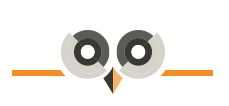
Archives:
- April 2022 (1)
- April 2021 (1)
- February 2021 (1)
- January 2021 (2)
- December 2020 (1)
- January 2020 (2)
- October 2019 (1)
- September 2019 (1)
- August 2019 (1)
- July 2019 (1)