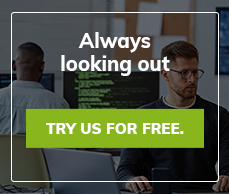First Look at Windows 8
On May 31st Microsoft opened the doors on the Release Preview version of Windows 8. You can find detailed reviews on Cnet.com, among others, so I decided to take a different tact. As systems administrators know, they can figure out just about anything. With the debut of Windows 8, the issue will be getting the non-technical users trained on the new interface - so that your office isn’t swamped with calls because they can’t figure out how to shut down their computer. Here are a few things that after just a quick look, would give the average user trouble.
First here’s how I set it up. Using VMware’s free VMPlayer I installed the downloaded ISO image of Windows 8. The VMPlayer requires specification of the operating system when setting up a virtual machine. Since Windows 8 isn’t out yet, it obviously wasn’t one of the choices. It took a little bit of trickery to get it loaded. You can find a good description of the steps on this blog.
Once loaded, the Metro interface was less than stunning. No oohs and ahhs like the visually pleasing Windows 7. But that is how Microsoft wants it - more modern and classic and less flashy. I think the average user will be immediately stumped. Assuming the system is setup for them beforehand (like in a corporate environment), they could easily enough click on the tile for their email, calendar or Internet Explorer. But then that’s where the first issue shows up.
Where’s the X? Most Windows users intuitively look for the “X” in the upper right hand corner to close the program. In Metro, the apps take up the whole screen, leaving the user to wonder “What do I do now?”
That’s when the missing start button starts to make a difference. Don’t get me wrong. I’m not for keeping it just for the sake of keeping it, but the replacement needs to be intuitive, and to an extent it is. Many users would probably move their mouse to the lower left corner hoping to “find” the start button for lack of any other obvious action. But will clicking that new disappearing start icon close the program and lose their work? That’s a bit of anxiety that could cause panic calls to support centers.
Other users might try clicking the “Desktop” tile, because they’d remember the term from their old Windows computer. If the system is setup by corporate with all the shortcuts to necessary applications on the desktop, the user could happily continue to use the system almost the same as their Windows 7 computer. They might not ever have to really think about that new Start tile thing again. But if they have a program they need to run, or want to run without a preset shortcut they’ll certainly have trouble as without the start button, there’s no start button to find other programs.
That’s where the search function will come in handy. If they can find it. Hovering near the bottom right hand side of the screen causes several options to fly out. One of those is search. Typing in “Notepad” or “Calc” gets you right to the traditional Windows apps easy enough. But it is probably more likely users will discover the right hand flyout by accident rather than by a deliberate intent to find the search button. But for those who want to search, there’s a lot of Windows 7 still behind the new Metro look. Scrolling to the right in the app search lists many of the old favorites that can be pinned to the start or the task bar (when viewing the desktop).
What Microsoft has tried to do, unite the UI across all devices, is ambitious. According to many of the reviews they’ve done a good job of making it touch friendly for tablets and newer laptops that support multi-touch pads. But the experience falls a little flat on the desktop, at least I think it will with users transitioning from Windows 7 or previous versions of Windows. They could have made it more friendly by letting the user swipe left and right with the mouse rather than using scroll bars. And it isn’t intuitive at all that the scroll button on the mouse scrolls horizontally in Metro. Again it is something users will probably discover by accident.
All of the initial confusion on how to use Windows 8, could probably be managed by an introductory tutorial. There wasn’t one with the Preview Release. But since Microsoft said they are still modifying the UI that sort of makes sense. I’m hopeful that the final version is a bit more intuitive for the desktop user (and something like 90% of all Windows systems are on a desktop or older laptop without the multi-touch support). If they can manage do that, they just might have an operating system that will finally be able to compete with Android and iOS. A three year old can operate an iPad. If Windows 8 can make that same claim, then they’ve really got something - and hopefully the sys admins can take a break from the handholding.
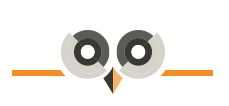
Archives:
- April 2022 (1)
- April 2021 (1)
- February 2021 (1)
- January 2021 (2)
- December 2020 (1)
- January 2020 (2)
- October 2019 (1)
- September 2019 (1)
- August 2019 (1)
- July 2019 (1)