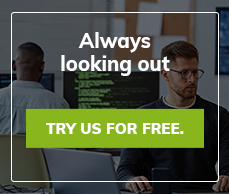How to Move Your Site with Minimal Downtime
Here at Alertra we’ve discussed finding the best website host to serve your company’s needs. However, if you do discover that your current host isn’t everything it promised to be and you do decide to move your blog, there are measures you are going to want to put into place to ensure that the move itself doesn’t cause your site to experience unnecessary downtime. If you plan on moving your website to a different hosting provider, keep the following tips in mind to minimize the downtime your site experiences.
Move Your Site to Your New Provider before Cancelling Your Old One
The first thing you need to do is make sure you don’t act prematurely when it comes to cancelling your old hosting service. Many webmasters make the mistake of notifying their current host before they are actually ready to move their site over. Most hosting companies will cancel a plan almost immediately when you request cancellation. They do not wait for your current plan to expire. While this does mean that you get a prorated refund of any fees for that month, it also means that your site goes down and your files disappear. To prevent this from happening, you want to ensure that all files are transferred over to your new host and that your DNS has propagated prior to contacting your hold host for cancellation. Here are some tips regarding how to go about doing this.
Download Your Backups
The second thing you are going to want to do when you decide to change web hosts is download your website backup files. Make sure that you perform a full site backup. These are the files that you will be transferring to your new hosting provider. If your hosting provider uses cPanel, which is very common, there will be backup files that are specific to every subdomain registered on your site. While backing up these files is optional if you are performing a full site backup, it may be a good idea to back up these files as well just to be safe.
Upload Files to Your New Host
Once your files have been backed up from your old host, it is time to upload them to your new server. You can and should do this before your DNS goes live. Almost all web hosting companies send new clients an email containing information about domain name servers and IP address details after receiving payment. The IP address that you are sent can be used to view the contents of your new site before the DNS propagates. It can also be used to access your FTP account and cPanel administration. You will want to log into the account as per the email and begin to upload your files immediately. This means that your entire site will be there as soon as the DNS propagates.
Switch to Your New Name Servers
Once you have ensured that your site is working properly by checking the IP address, you can update your site to your new name servers. Just remember that this may not happen immediately. It can take anywhere from a couple of hours to a couple of days for your DNS to propagate depending on your host’s TTL (time-to-live). When the site is live, however, you will not experience downtime because you will have already moved all of your files to your new web host. It is at this time that you should call your old hosting provider to cancel service.
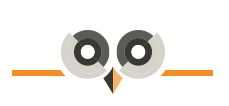
Archives:
- April 2022 (1)
- April 2021 (1)
- February 2021 (1)
- January 2021 (2)
- December 2020 (1)
- January 2020 (2)
- October 2019 (1)
- September 2019 (1)
- August 2019 (1)
- July 2019 (1)